 With this new fashion pantallón buy a Mac, PCs are running the life-dead of laughter in every household, but ... What those utilities for Windows PCs that can only be used from Windows?. And those files that can only be opened with Windows programs?, I bring you the solution.
With this new fashion pantallón buy a Mac, PCs are running the life-dead of laughter in every household, but ... What those utilities for Windows PCs that can only be used from Windows?. And those files that can only be opened with Windows programs?, I bring you the solution. Let us connect to a Windows PC through a remote desktop from a Mac OS X.
First we need to have both computers connected through a router, and we also need to install the Mac program: "Remote Desktop Connection Client for Mac 2" to download it from here:
http://www.microsoft .com / mac / products / remote-desktop / default.mspx
Then we must have Windows PC in a user name and password, but this will not work correctly.
Right click on My Computer and click on Properties and select the tab for "remote."
activate the option "Allow users to connect remotely to this computer" as indicated in the following image:
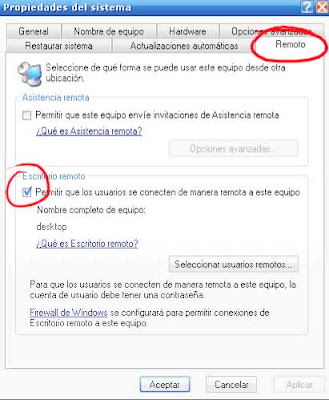
then install the Mac program that we downloaded earlier and , execute it.
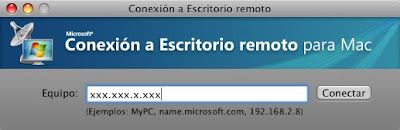 Enter the IP of your PC (Note that IP is the network).
Enter the IP of your PC (Note that IP is the network). will appear a screen where you have to write username and password for Windows PC. We introduce, and we will accept something like this:
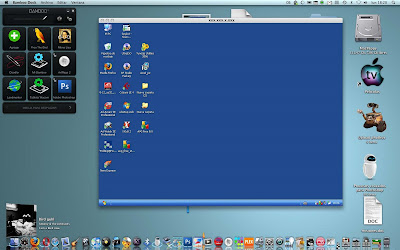
And we will be ready to use Remote Desktop Windows from our Mac
0 comments:
Post a Comment